중국에서는 2014년 12월 이후 구글을 비롯하여 트위터, 페이스북, 카카오톡, 유튜브 등 다양한 인터넷 서비스를 정부 차원에서 차단하고 있으며
이에 따라 본교의 새로운 메일 시스템(Gmail)도 중국에서 접속 및 이용이 불가 합니다.
In China, since December 2014, the government has blocked various Internet services including Google, Twitter, Facebook, KakaoTalk, and YouTube.
As a result, our new mail system(Gmail) can not be accessed or used in China.
As a result, our new mail system(Gmail) can not be accessed or used in China.
Office 365 메일(@korea.edu)의 경우 중국에서도 접근이 가능하기 때문에
@korea.ac.kr 메일을 @korea.edu 메일로 전달하면 중국에서도 @korea.ac.kr로 수신된 메일을 Office365 사이트 아웃룩 메뉴에서 확인 할 수 있습니다.
It is possible to access Office 365 mail (@korea.edu) in China. So when using mail in China please forward your @korea.ac.kr mail to @korea.edu mail. Then you can check the mail received in @korea.ac.kr at Office365 site Outlook menu.
1. 신규메일 시스템(Gmail)에 로그인 한 후 우측 상단의 톱니바퀴 아이콘을 클릭한 후 [설정]을 클릭합니다.
1. Log in to New Mail System(Gmail) and click the gear icon and then click [Settings].
1. Log in to New Mail System(Gmail) and click the gear icon and then click [Settings].
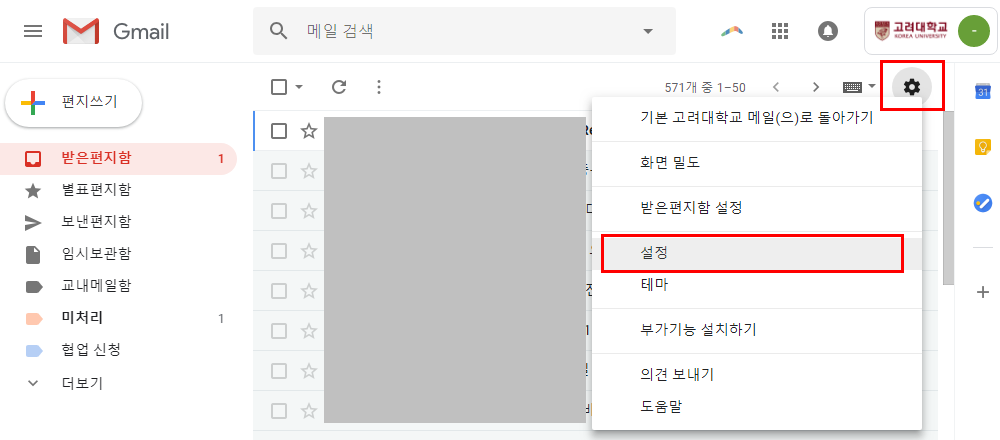
2. [전달 및 POP/IMAP]을 선택한 후 [전달 주소 추가]를 클릭 합니다.
2. Select [Forwarding and POP/IMAP], and then click [Add a forwarding address].
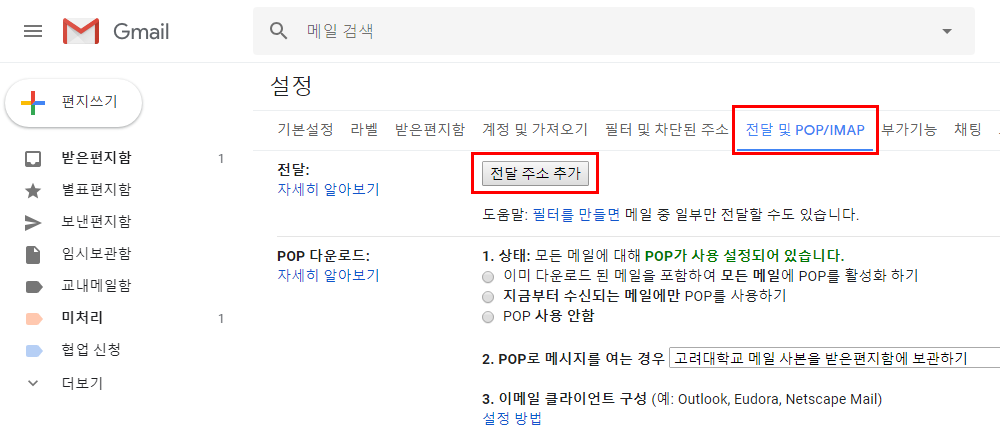
3. 팝업창에서 전달 이메일 주소에 Office365 메일 계정(ID@korea.edu)을 입력한 후 [다음] 버튼을 클릭하고
이어서 뜨는 확인 창에서 전달할 주소를 확인 한 다음 [계속] 버튼을 클릭합니다.
3. Enter your Office365 mail account (ID@korea.edu) in the forwarding e-mail address, then click the [Next] button.
In the following confirmation window, please confirm the forwarding e-mail address and click the [Proceed] button.
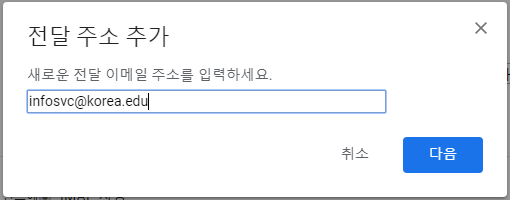
4. 권한을 확인하기 위한 확인 코드가 메일로 전송되었다는 안내 메세지가 나오면 [확인] 버튼을 클릭합니다.
4. Click [OK] button when you receive message that the confirmation code has been sent to you by e-mail to verify permission.
4. Click [OK] button when you receive message that the confirmation code has been sent to you by e-mail to verify permission.
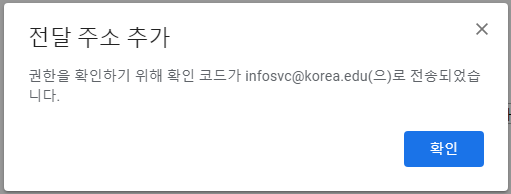
5. Office 365 사이트로 이동합니다.
- https://portal.office.com에서 ID@korea.edu 계정으로 직접 로그인하거나
- 고려대학교 지식기반포털(https://portal.korea.ac.kr) 로그인 후 좌상단 협업도구 링크를 통해 이동합니다.
5. Go to the Office 365 site.
- Log in directly to your ID@korea.edu account at https://portal.office.com OR
- Go to the KUPID(https://portal.korea.ac.kr ) and log in. Then click collaboration tool link which located in upper left corner .
5. Go to the Office 365 site.
- Log in directly to your ID@korea.edu account at https://portal.office.com O
- Go to the KUPID(https://portal.korea
6. 앱 목록에서 [Outlook]을 클릭합니다.
6. Click [Outlook] among app list.
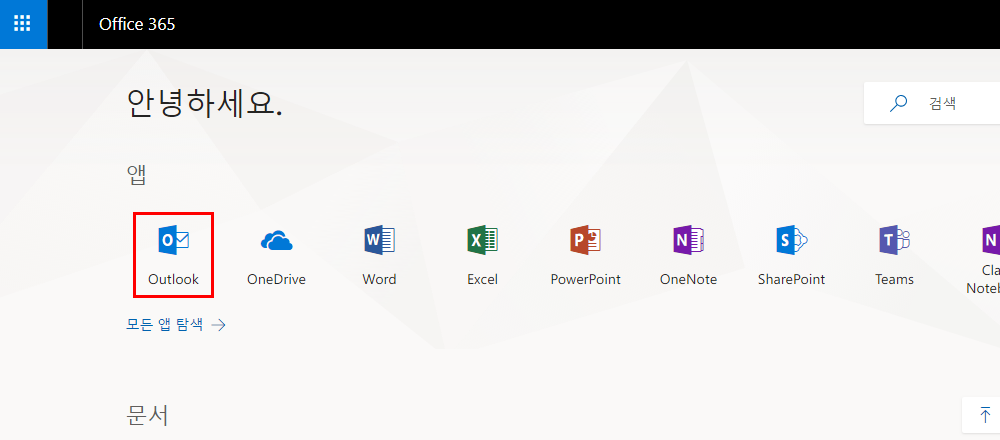
7. @korea.ac.kr에서 @korea.edu 주소로 메일을 자동 전달 하기 위한 확인 메일이 수신 되어 있을 것이며 메일 내용 중 메일 전달을 허용하기 위한 링크를 클릭합니다.
7. You will received a confirmation mail to automatically forward your @korea.ac.kr mail to @korea.edu address. Please click the link to allow mail forwarding.

8. 다시 신규 메일 시스템(Gmail)으로 돌아와서 [설정] > [전달 및 POP/IMAP] > [전달] 부분의
수신메일의 사본을 ID@korea.edu 으로 전달을 선택한 후 하단의 [변경사항 저장]을 클릭하면 설정이 완료됩니다.
8. Go back to your new mail system (Gmail) and select [Settings] > [Forwarding and POP / IMAP] > [Forwarding].
Select "Forward copy of incoming mail to ID@korea.edu" and click [Save Changes] at the bottom of the page.
Now you're done with setting.

위 메일 내용 또는 기타 다른 궁금하신 점은 아래 문의처로 연락 바랍니다.
If you have any questions or concerns, please contact us.
If you have any questions or concerns, please contact us.
We are always glad to hear your voice.
문의처 : (02) 3290-4186~8, infosvc@korea.ac.kr
카카오톡 오픈채팅 : https://open.kakao.com/o/gb4sbsX
Contact : (02) 3290-4186 ~ 8, infosvc@korea.ac.kr
Kakao Talk help desk open chat : https://open.kakao.com/o/gb4sbsX
카카오톡 오픈채팅 : https://open.kakao.com/o/gb4
Contact : (02) 3290-4186 ~ 8, infosvc@korea.ac.kr
Kakao Talk help desk open chat : https://open.kakao.com/